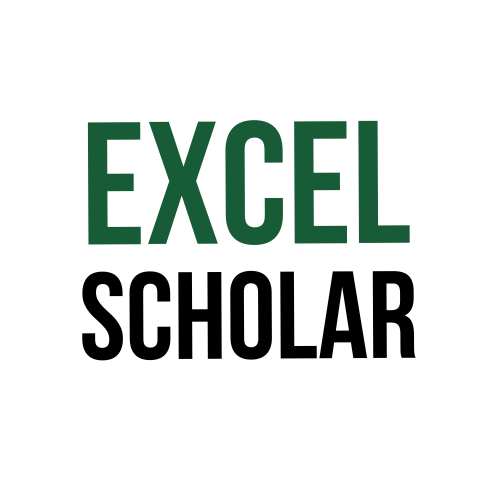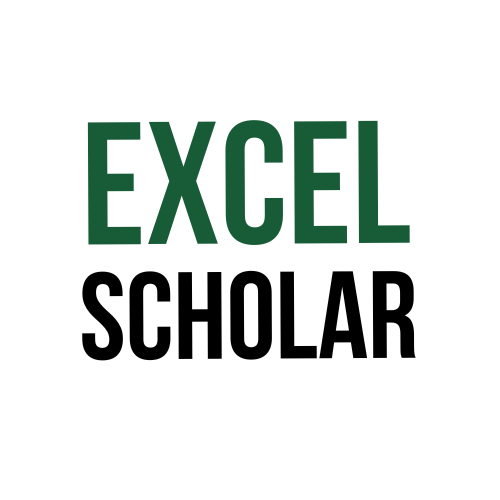This article explains how to find standard deviation in Excel. Standard deviation is a measure of how much the values in a data set vary from the mean. It is useful when you want to analyze the spread or dispersion of your data. For example, you can use standard deviation to compare the performance of different students or products.
To find standard deviation in Excel, you need to follow these steps:
- Prepare your data in a column or a row. For example, if you want to find the standard deviation of the test scores of 10 students, your data might look like this:
- In an empty cell, enter the formula
=STDEV.S(range)or=STDEV.P(range), where range is the cell reference of your data. For example, if your data is in cells B2:B11, you can enter=STDEV.S(B2:B11)or=STDEV.P(B2:B11). - Press Enter to get the result. This will give you the standard deviation of your data based on either a sample or a population. The difference between
STDEV.SandSTDEV.Pis thatSTDEV.Sassumes that your data is a sample from a larger population and uses a slightly different formula thanSTDEV.P, which assumes that your data is the entire population. In most cases, you should useSTDEV.S, unless you are sure that your data represents the whole population. - You can also use the Insert Function dialog box to find standard deviation in Excel. To do this, click on the Formulas tab on the ribbon and click on Insert Function in the Function Library group. A dialog box will appear where you can search for or select the function that you want. You can choose either
STDEV.SorSTDEV.P, and then enter or select your data range as the argument. Click OK to get the result.
| Student | Score |
| Alice | 85 |
| Bob | 90 |
| Charlie | 75 |
| David | 80 |
| Eve | 95 |
| Frank | 70 |
| Grace | 88 |
| Helen | 92 |
| Ian | 78 |
| Jane | 82 |
This is how you can find standard deviation in Excel. Standard deviation can help you to measure the variability of your data and compare it with other data sets. However, you should be careful about choosing the right function for your data and interpreting the result correctly.