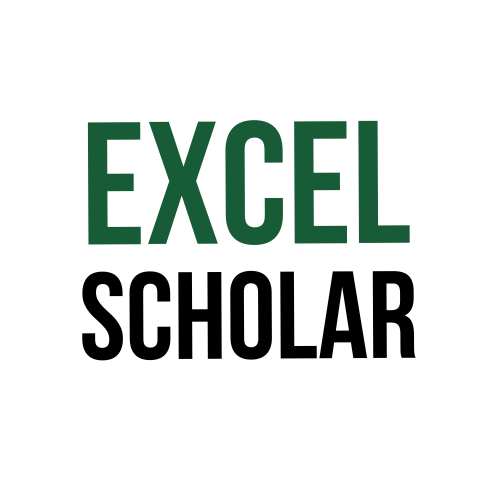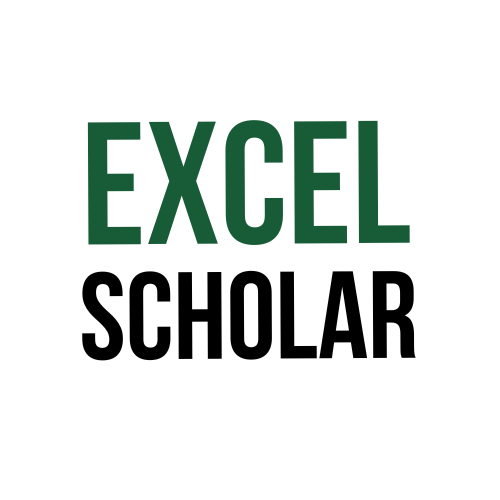This article explains how to access data validation in Excel. Data validation is a feature that allows you to control the type and format of data that can be entered in a cell or a range of cells. For example, you can use data validation to limit the input to numbers, dates, text, or a list of predefined options. You can also set up rules to validate the data and display an error message or a warning if the input is invalid.
To access data validation in Excel, you need to follow these steps:
- Select the cell or the range of cells that you want to apply data validation to.
- Go to the Data tab on the ribbon and click on Data Validation in the Data Tools group.
- A dialog box will appear with three tabs: Settings, Input Message, and Error Alert. You can use these tabs to configure the data validation criteria and messages.
- On the Settings tab, you can choose the type of data that you want to allow, such as Whole Number, Decimal, List, Date, Time, Text Length, or Custom. Depending on the type of data that you choose, you can also specify the minimum and maximum values, the source of the list, or the formula for custom validation.
- On the Input Message tab, you can enter a title and a message that will appear when you select the cell or the range of cells. This is useful to provide some guidance or instructions on what kind of data is expected.
- On the Error Alert tab, you can choose the style of the error message that will appear if you enter invalid data. You can choose from Stop, Warning, or Information. You can also enter a title and a message for the error alert.
- When you are done configuring the data validation options, click OK to apply them to the selected cell or range of cells.
This is how you can access and use data validation in Excel. This feature can help you to ensure that your data is consistent and accurate. However, you should check your data validation settings regularly and update them as needed.