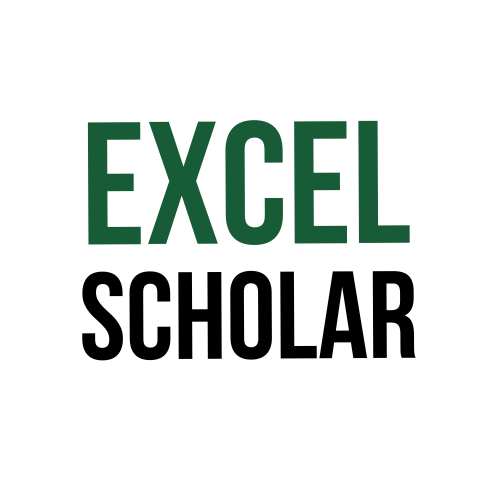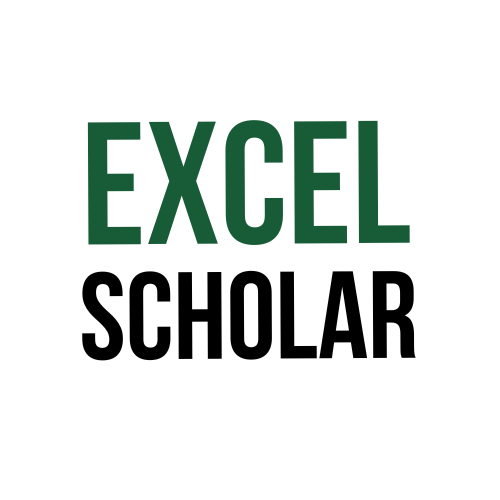Have you ever hidden a column in Excel and then forgot how to bring it back? Or maybe you received a spreadsheet from someone else and you suspect there are some hidden columns that you need to see. Don’t worry, unhiding columns in Excel is not hard at all. In fact, there are several ways to do it, depending on your situation. Here are some of the methods you can use:
- Unhide columns using the right-click menu: This is probably the easiest and most common way to unhide columns in Excel. All you need to do is select the columns on both sides of the hidden column (or columns), right-click on any of the selected column headings, and choose Unhide from the menu. This will reveal the hidden column (or columns) between the selected ones.
- Unhide columns using the column drag tool: This method is useful if you want to unhide one column at a time. To do this, hover your cursor over the line between the column headings where the hidden column is located. Your cursor will change into two parallel lines with two arrows pointing horizontally. Then, click and drag to the right to unhide the column. You can also double-click on the line to unhide the column instantly.
- Unhide columns using Go To Special: This method is handy if you want to unhide multiple columns that are not next to each other. To do this, select the data range where you want to unhide columns, go to the Home tab, click Find & Select > Go To Special, select Blanks, and click OK. This will highlight all the blank cells in your data range, including the hidden columns. Then, go to the Home tab again, click Format > Hide & Unhide > Unhide Columns.
In conclusion, unhiding columns in Excel can help you see all the data that you need and avoid missing any important information. You can use various methods to unhide columns, depending on how many you have and how you want to select them. By using these methods, you can save time and work more efficiently with your data.