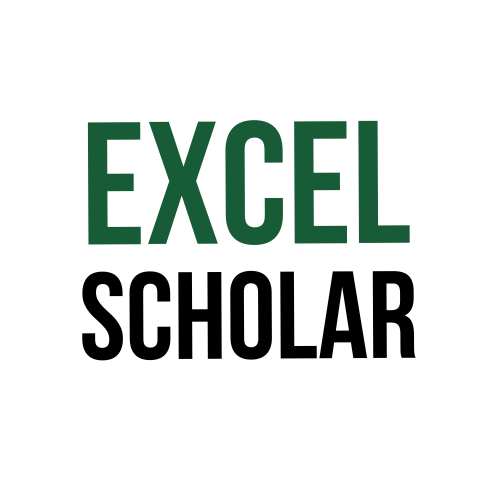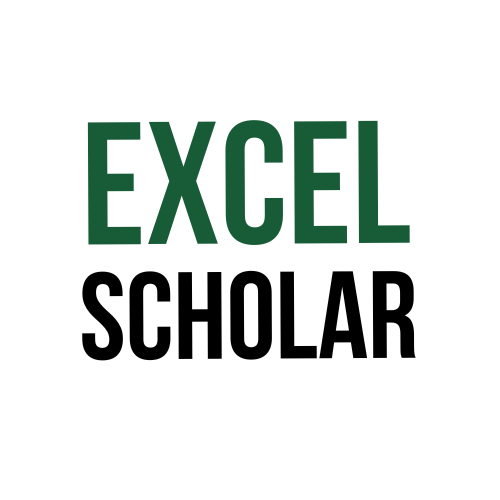Do you have a large Excel workbook that contains multiple sheets? Or do you work with a shared workbook that other people can edit? If so, you might have encountered a situation where you accidentally deleted a sheet tab or someone else did it without your knowledge. Deleting a sheet tab can cause you to lose important data and mess up your calculations and formulas. If this happens to you, don’t panic. There are some ways to restore deleted Excel sheet tabs and get your data back. In this article, I will show you two methods to restore deleted Excel sheet tabs using the Recycle Bin and the Version History.
- Restore deleted Excel sheet tabs from the Recycle Bin: This is the simplest and quickest way to restore deleted Excel sheet tabs. However, it only works if you have not saved your workbook after deleting the sheet tab and if you have not emptied your Recycle Bin. To do this, follow these steps:
- Close your workbook without saving it.
- Open the Recycle Bin on your desktop by double-clicking on it.
- Locate the Excel file that contains the deleted sheet tab. You can sort the files by name, date, or type to find it faster.
- Right-click on the Excel file and choose Restore from the menu. This will restore the file to its original location with all the sheet tabs intact.
- Open the restored Excel file and check if the deleted sheet tab is there.
- Restore deleted Excel sheet tabs from the Version History: This is a more advanced and reliable way to restore deleted Excel sheet tabs. It works even if you have saved your workbook after deleting the sheet tab or if you have emptied your Recycle Bin. However, it requires that you have enabled AutoSave or AutoRecover options in Excel or that you have saved different versions of your workbook manually. To do this, follow these steps:
- Open your workbook in Excel.
- Go to the File tab and click Info.
- In the Info pane, click on Version History under Manage Workbook. This will show you a list of previous versions of your workbook that are saved on your computer or online storage.
- Select the most recent version of your workbook that has the deleted sheet tab and click Open Version. This will open a read-only copy of that version in a separate window.
- In the read-only copy, right-click on the sheet tab that you want to restore and choose Move or Copy from the menu.
- In the Move or Copy dialog box, select your original workbook from the To book drop-down list and choose where you want to place the restored sheet tab from the Before sheet list. Make sure to check the Create a copy box and click OK.
- Close the read-only copy and go back to your original workbook. You should see the restored sheet tab there.
In conclusion, restoring deleted Excel sheet tabs can help you recover important data and avoid errors in your workbook. You can use different methods to restore deleted Excel sheet tabs depending on whether you have saved your workbook after deleting them or not. By using these methods, you can undo your mistakes and get your data back.