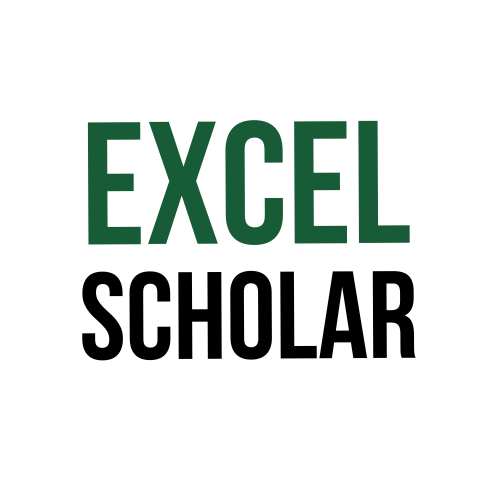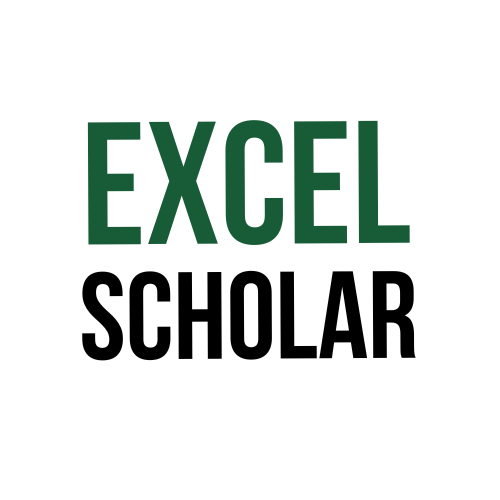Do you want to create a chart that shows how an initial value is affected by a series of positive and negative values? Or do you want to visualize the cumulative effect of additions and subtractions on a total amount? If so, you can use the waterfall chart feature in Excel to create a chart that shows the changes in values over time or between categories. Waterfall charts can help you understand how your data changes and what factors contribute to the final outcome. In this article, I will show you how to make a waterfall chart in Excel using the Insert tab and how to customize it to suit your needs.
- Make a waterfall chart using the Insert tab: This is the standard way to make a waterfall chart in Excel. To do this, follow these steps:
- Open your spreadsheet in Excel.
- Select your data. Include the data labels in your selection for them to be recognized automatically by Excel.
- Go to the Insert tab on the ribbon and click the Waterfall Chart icon in the Charts group. This will show you the chart types under this category.
- Click the Waterfall option to create your chart. This will insert the default version of the chart based on your data.
- Customize the waterfall chart: After you make a waterfall chart in Excel? you might want to customize it to make it more appealing and informative. For example, you might want to change the colors, format the axis, add a title, or show connector lines. To do this, follow these steps:
- Select the chart to display the Chart Tools on the ribbon.
- Use the Design and Format tabs to customize the look of your chart. You can use various options in these tabs to change the chart layout, style, colors, elements, and effects.
- If you want to show or hide connector lines that link the columns and show the flow of data, click Design > Add Chart Element > Lines > Connector Lines.
- If you want to set some values as totals that start from zero and don’t float, right-click on the column and choose Set as Total from the menu.
- If you want to edit or remove the default text for a column label, click on the text box and type or delete the text as needed.
In conclusion, making a waterfall chart in Excel can help you create a chart that shows how an initial value is affected by a series of positive and negative values. You can use the Insert tab in Excel to make a waterfall chart and customize it to suit your needs. By using this feature, you can create a dynamic and informative chart for your data.