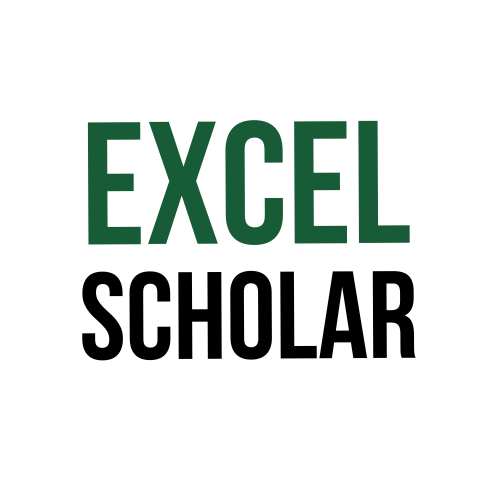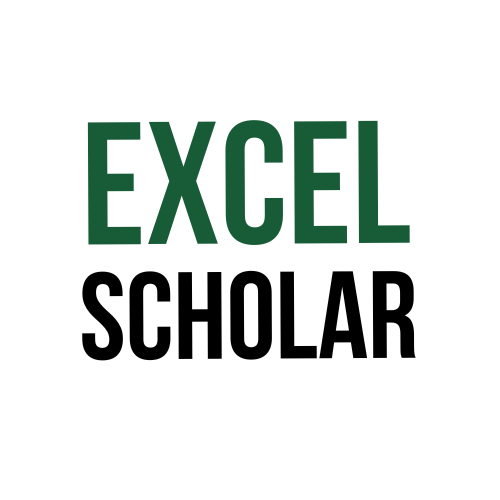Excel is an essential tool for digital marketing, but it’s not just useful for analysing data, you can, and should, use it to help with content creation too. In this article, we take a look at how you can use Excel for writing page titles and meta descriptions.
What are page titles and meta descriptions?
Page titles are HTML elements that provide a short description of what a webpage is about. You can see them in the browser tab, and also in the search engine results (see the blue box below).
Meta descriptions are HTML elements that provide a slightly longer summary of what a webpage is about. They can appear under the titles in the search results (see the green box below).
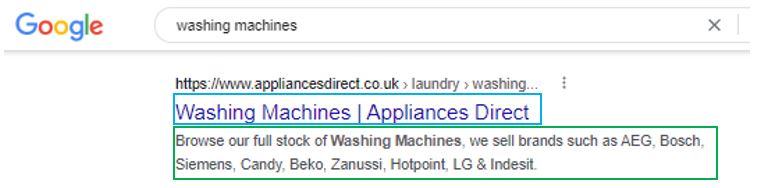
Uploading a title and/or meta description to a website typically involves manually writing them into a field for each webpage in a websites’ CMS (Content Management System), although with some websites you will be able to bulk upload page titles and meta descriptions.
Both the writing and uploading of page titles and meta descriptions can be a very time-consuming job, especially when you’re dealing with large websites. Thankfully, the features of Excel can help with the meta data writing process so it’s a less-painful process!
Excel helps you organise your page titles and meta descriptions
First of all, the cells of an Excel worksheet provide an organised place to write your titles and descriptions. You can list out all of the URLs you need to create the content for and populate ‘Page Title’ and ‘Meta description’ columns before uploading them to your site.

Excel also helps you check the character length of your titles and descriptions. This is important because, at the time of writing, page titles should be no more than 60 characters to display properly, and meta descriptions should be no more than 160 characters. You can check the length of your metadata with the LEN function:
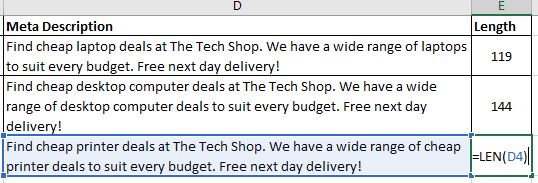
Excel helps you write page titles and meta descriptions
at scale
As mentioned, writing page titles and meta descriptions can be very time-consuming. And if you want to write completely bespoke metadata for each of your pages, Excel will only really be useful as a place to store and organise the content (as mentioned above).
However, if you’re happy to have more formulaic page titles and meta descriptions – something that’s completely fine as far as Search Engine Optimization (SEO) is concerned – then you can harness Excel’s powers to help you create the metadata very quickly.
You can do this by having a set structure(s) for your page titles and meta descriptions, and varying them based on one or more variables such as the product the webpage is displaying, or the title of the blog post.
For example, let’s say you run an e-commerce site that sells a range of household goods (tables, desks, beds, sofas etc.). Rather than manually writing each page’s title and description from scratch, you could have one or more templates, and just vary them by the product category.
Take a look at the example below:
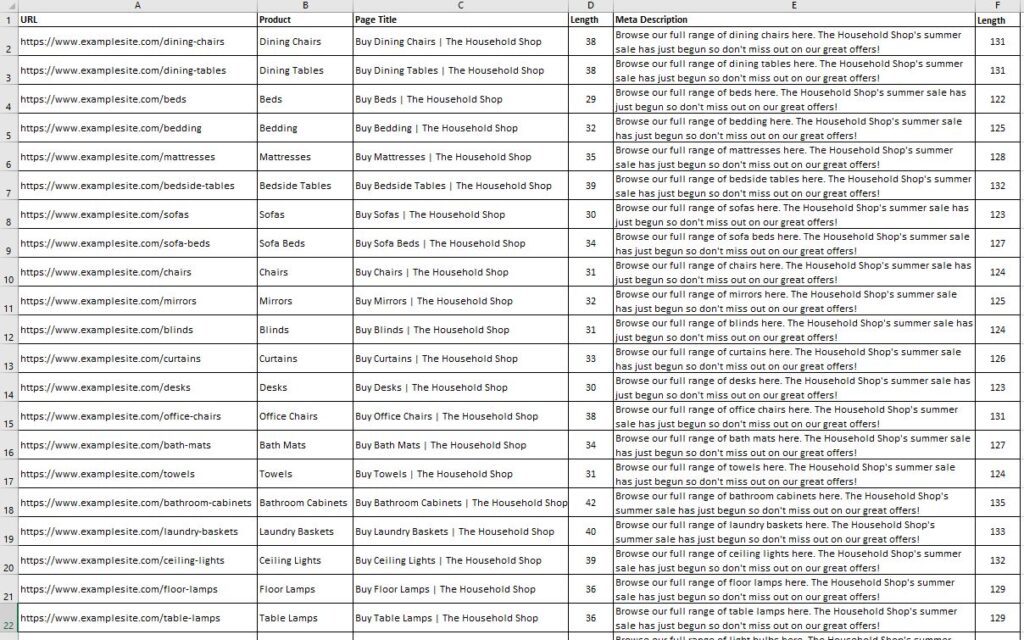
The above above worksheet contains columns for the URL, product category, page title and meta descriptions (plus columns to check the length of the titles and descriptions).
These page titles and meta descriptions were created in just a few minutes by writing two formulas, both of which reference the product category name cell for each URL. See below:
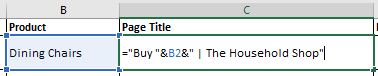

The formulas in cells C2 and E2 for the page title and meta description respectively are written out below with an explanation of how they work:
=”Buy “&B2&” | The Household Shop”
The formula above for the page titles is simply using quotation marks around the text that remains consistent across every title (“Buy” and ” | The Household Shop”), and combing this with a relative cell reference (B2, B3, B4 etc.) so the product changes for each title when the formula is filled down.
=CONCAT(“Browse our full range of “,(LOWER(B2)),” here. The Household Shop’s summer sale has just begun so don’t miss out on our great offers!”)
The formula above for the meta descriptions uses the CONCAT function which combines text strings. Like the page title formula, the text that remains consistent across every meta description is written in quotation marks. The cell reference is combined with the LOWER function which turns the product name from title case to lower case (as it’s in a sentence rather than a title).
So next time you need to write formulaic content, whether it’s page titles, meta descriptions, ad copy, or something else, remember to use Excel!