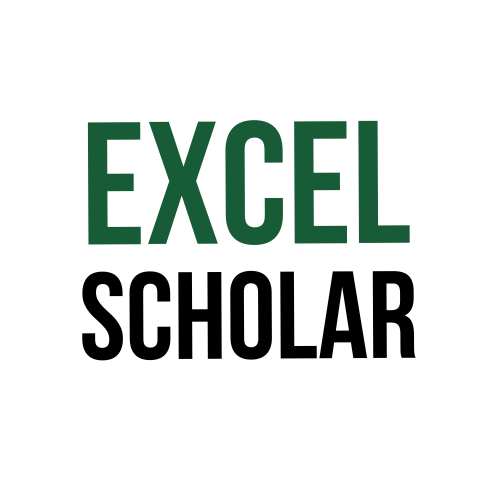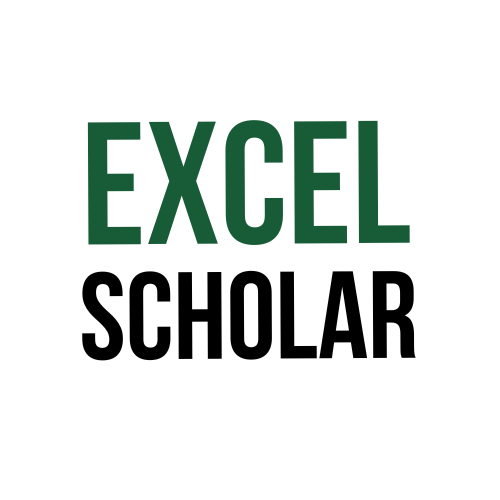This article explains how to make a pie chart in Excel. A pie chart is a type of chart that shows the proportion of each category in a data set. It is useful when you want to compare the relative sizes of different groups or segments. For example, you can use a pie chart to show the market share of different products or the percentage of votes for different candidates.
To make a pie chart in Excel, you need to follow these steps:
- Prepare your data in a table with two columns. The first column should contain the names of the categories and the second column should contain the values or percentages of each category. For example, if you want to make a pie chart of the market share of different smartphone brands, your table might look like this:
- Select your data and go to the Insert tab on the ribbon. Click on the Pie icon in the Charts group and choose the type of pie chart that you want. For example, you can choose a 2-D pie, a 3-D pie, or a doughnut chart.
- A pie chart will be inserted in your worksheet based on your data. You can adjust the size and position of your chart by dragging its edges or corners.
- You can customize your pie chart by using the Chart Tools tabs on the ribbon. For example, you can add a title, a legend, data labels, or a data table to your chart. You can also change the colors, styles, or effects of your chart.
| Brand | Market Share |
| Apple | 23% |
| Samsung | 19% |
| Huawei | 15% |
| Xiaomi | 11% |
| Oppo | 8% |
| Others | 24% |
This is how you can make a pie chart in Excel. A pie chart can help you to visualize the distribution of your data and highlight the differences between categories. However, you should avoid using a pie chart when you have too many categories or when the values are very similar.