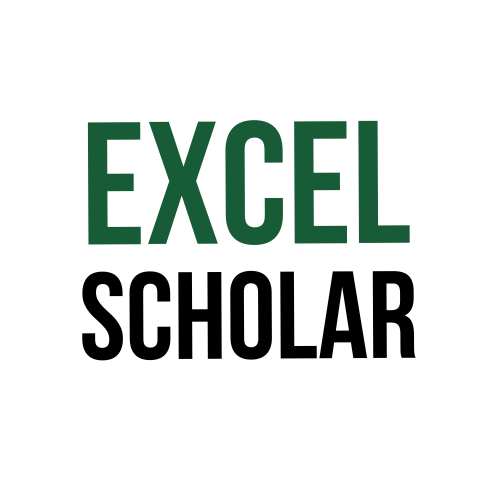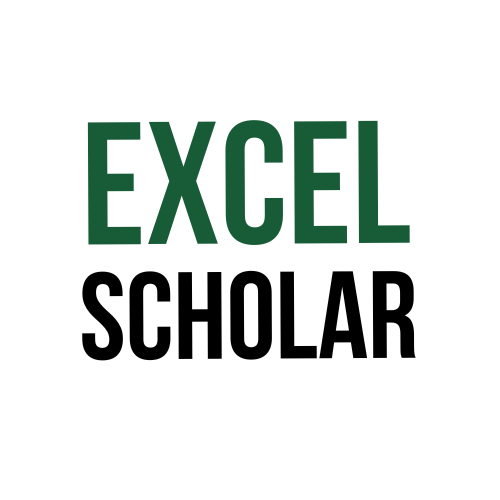Do you want to add a watermark in your Excel worksheet to show that it is confidential, draft, or sample? Or do you want to add a logo or a text as a watermark to brand your spreadsheet or make it look more professional? If so, you can use the WordArt feature in Excel to create a watermark. In this article, I will show you how to use the WordArt feature and how to format and position your watermark in Excel.
- Use the WordArt feature: This is a simple and easy way to add a watermark in Excel. To do this, follow these steps:
- Open the blank workbook to add and create the watermark.
- Go to Insert and choose the WordArt option from the Text group.
- Select a WordArt style that suits your preference. You can choose any color or font you like.
- Type the text you want to use as a watermark, such as Confidential, Draft, or Sample.
- Click outside the text box to finish.
- Format the watermark: After you create the watermark using WordArt, you can format it to make it look more like a watermark. To do this, follow these steps:
- Select the text box that contains your watermark.
- Go to Format under Drawing Tools on the ribbon.
- Adjust the size, color, transparency, and rotation of your watermark using the options in the Size and Shape Styles groups.
- To make your watermark more transparent, click Shape Fill > More Fill Colors and reduce the transparency slider.
- To rotate your watermark diagonally, click Rotate > More Rotation Options and enter a custom angle.
- Position the watermark: After you format the watermark, you can position it to cover your worksheet. To do this, follow these steps:
- Select the text box that contains your watermark.
- Go to Format under Drawing Tools on the ribbon.
- Click Align > Align Center and then Align > Align Middle to center your watermark on the worksheet.
- Drag the edges of the text box to resize it until it covers your worksheet.
- Right-click on the text box and select Send to Back > Send Backward to move your watermark behind your data.
In conclusion, adding a watermark in Excel can help you protect your data, show its status, or brand your spreadsheet. You can use the WordArt feature in Excel to create a watermark and format and position it as you like. By using this method, you can add a custom and creative watermark in Excel.